When I was a student (2003-2009), my classmates and I didn’t have any Digital tablet at school to practice on.
The first tablet I put my hands on was a humble Graphire* from Wacom I bought from the IT store. I was so happy to make my first steps on digital that I doubled my walking speed to go back home.
I imagined myself doing sketches appearing on the screen like the pros! But, I was quickly stuck. I didn’t know which software I should use with and how? Haha! Disappointed.
Nowadays, I see some of you guys having schools providing a Computer lab full of Wacom Cintiq! My gosh! I can’t hide that I am super impressed. Lucky boys and girls!
Wacom Cintiq lab
(A Wacom Cintiq is a pretty much a huge screen you can draw on like a tablet)
Below are some questions I used to ask myself when I was a student. If you have any more, just let me know in the comments, or send me an email at choutac@thedesignsketchbook.com
I don’t know (yet) how to draw.
Should I invest in Digital material?
There are awesome designers who don’t know anything about digitals. However, these tools are now widely spread in the industry. You will be expected to master them. So, yes you should.
You may have a great Wacom Cintiq at school, the opening time and availability are limited. So I recommend you to set up your own work station and furniture at home. You can spend long hours at sketching, sometime overnight, and let your imagination having fun without disruption.
Will I draw better with a Digital Graphic tablet?
Basically, no. A tablet is just a tool. It won’t make you draw better if you can’t draw on paper. Vice-versa.
However, digital techniques are amazing for enhancing your actual skills and for digital rendering: coloring, adding textures, composition…
GOOD TO KNOW
“A graphic tablet won’t make you draw better if you can’t draw on paper.
Vice-versa.”
Should I start learning sketching on paper or digital?
I have a huge preference for paper.
But you can start sketching with both – Note that some students become addicted to digital. They cover their mistakes with some Photoshop tricks – and get comfortable to the extent that they never improve their sketching skills for years.
It’s ok to start drawing on digital early. But continue to draw on paper every day and everything gonna be alright. 😉
REMINDER
On paper you can’t UNDO or erase as I recommend to draw with a ballpoint pen. It forces you to draw with more focus.
Which digital tablet should I get?
It depends a lot on your budget.
Note 1: You can get great results with both the following types.
For regular tablet,
Wacom brand is the best and safest choice. Designers keep their tablets for years. I believe they are indestructible! There are multiple sizes available. You may have a look at the Wacom Intuos series.
The minimum size I recommend is the Intuos Medium with an active area of 224 x 140 mm.
For screen tablet,
I didn’t have the opportunity to try other brands than Wacom. If you guys have some experience with them such as HUION digital tablets, I would be glad to receive your reviews and impressions in the comments.
The minimum size I recommend for Wacom screen tablet is 15”.
Note 2: Some of you may say What ? 15” Wacom tablet? I never heard about it!
You may have a look at How I get a Wacom Screen tablet cheaper than a Cintiq?
Note 3: I am not a fan of the Wacom Companion, even though it’s built to be mobile.
In fact, the life battery is too low, it’s heavy and the precision of the pen is not that great on the edges of the screen.
Q:/ What software to begin with?
There is only 2 software you should focus on:
- Sketchbook Pro
- Adobe Photoshop.
- However, recently I am discovering the Affinity suites (which is an amazing alternative to Adobe).
Sketchbook Pro
- It’s light
- Easy to use! The digital pencil you draw with is super closed to reality. It’s a real pleasure.
- Available in multiple platforms: Windows, Mac, Ipad, Android.
- For tablets, I recommend to use it on Samsung Pro Note instead of Ipad, the pen is so much better !!
- Never bug or crash. Even if I say that, please save regularly your work
- TIP: To save faster, use the keyboard shortcuts.Press Cmd-S for Mac or Ctrl-S for Windows
Your left hand’s fingers should always be around these keystrokes. Make it a habit and you won’t forget to save.

Adobe Photoshop
- Awesome performance and flexibility (Many options to parameter)
- Great choices of brushes, patterns…
- Awesome at doing basically anything
To be honest, Photoshop is overwhelming. But you will need to master it for rendering your projects. I show you how to parameter the pen pressure on Photoshop in [Video].
Anyway, the first software you should start with is Sketchbook Pro. It will boost your confidence.
Download section
Photoshop CS2 (older version, yet super-efficient) can be downloaded for free on the Adobe website. You just need to create an Adobe account.
Don’t get me wrong. I don’t say “Don’t use any other software”. But don’t spend too much time experimenting with new stuff. Why? All these new interfaces will distract you. It takes time to get used to software and making new habits. Keep focused, you will progress faster.
Q:/ What workflow do you use?
The workflow I use is:
- Sketch on Sketchbook Pro
- Import it to Photoshop
- Render
Related article: From a sketch made with Sketchbook Pro to Photoshop
Q:/ What else do I need?
I highly recommend you guys to work with a dual-screen setup.
- When I used to have one screen, my Photoshop tools were always in front of my artboard. I constantly pressed Tab to hide them. The day I added a screen, I simply dragged my toolbar to the second screen.
- The second screen is great for making research of images that you can save or drag and drop to your Photoshop artboard.
- Note: You don’t need to buy the latest screen on the market for the second one.
Courtesy: Shawn Blanc, Phil’s Coffman’s sweet Mac setup
I set up my own work station with Ikea furniture to welcome my Cintiq 22HD Touch.
You may have a look at my buying list.
BONUS
My first Wacom tablet. Seams that Wacom tried to be cool like Apple Macintosh at that time :).
Eheh loved it!


And you,
Tell me in the comments what’s the brand of your digital tablet? 🙂
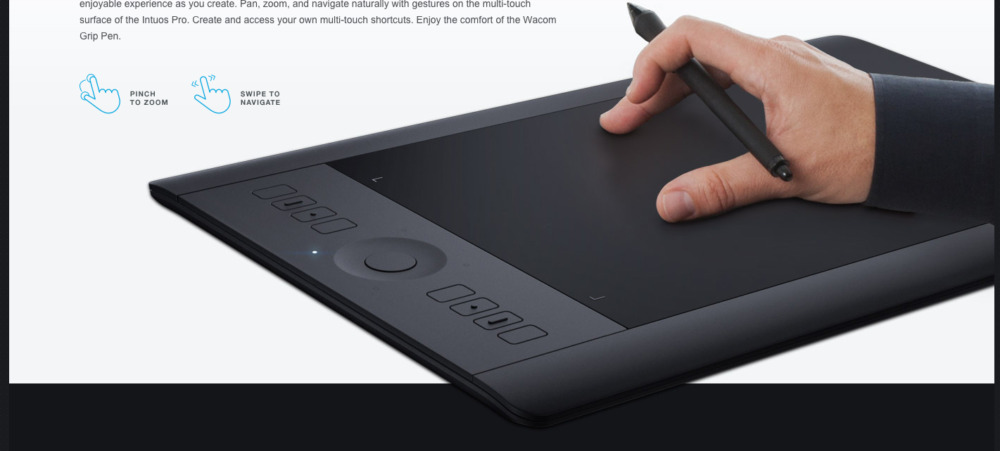



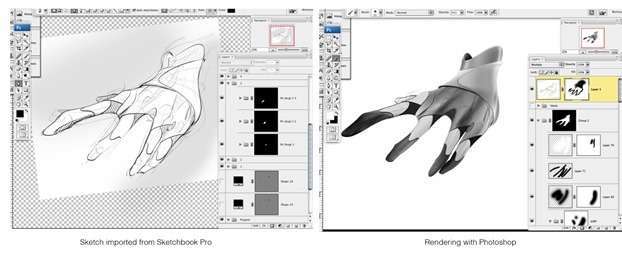



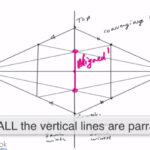


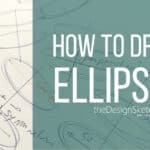
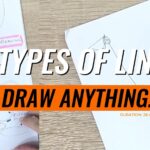
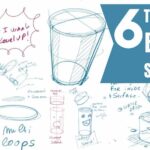


I use a XP-Pen Deco Pro https://www.xp-pen.com/product/432.html Drawing Tablet and Clip Studio Paint as my tools of trade.
Thank you for the reference.
How is it going with it ? 🙂
I like to do draw as a hobby and I would really like to improve my skills. I think that getting some digital painting software could help keep me motivated to practice. So, I liked that you talked about how it would be good to find ones that you could put reference photos in.
Not sure what requirements industrial designers uses, but Huion H610 Pro is what I have been using, its reasonable priced, has a good area for drawing, so you can use your whole shoulders.
http://www.amazon.com/Huion-H610PRO-Painting-Drawing-Graphics/dp/B00GIGGS6A/ref=sr_1_1?ie=UTF8&qid=1437746964&sr=8-1&keywords=huion+h610
Although I haven’t tested wacom, since that’s the mainstream go to tablet for most peoples. But for someone who is on a budget, I think you can’t go wrong with Huion. I use one myself, possibly plan on getting their onscreen tablet in the future.
Greetings article overall 😀
There is also an in-depth comparison of Huion vs Wacom on youtube if anyone is interested in checking that out.
Sure please send us the link 🙂
Thank you Brian.
This is the video I was referring to in regards to in-depth demonstration between the two:
https://www.youtube.com/watch?v=U5HRyxhAU5M
Wacom have a really good pen for Ipad called the Intuos Creative Stylus 2. Here >> http://www.wacom.com/en-gb/discover/draw/art-on-your-ipad which is supposed to be brilliant.
Also One key new bit of software you should consider is Mischief. madewithmischief Its beautifully simple Unbelievably fast and light and uses vectors in ways you can’t imagine. It is by far the most fluid drawing experience I have had on a computer and if you want to get used to a tablet or just drawing digitally, this is where I would start.
Thank you David for sharing.
For Ipad, even if the Stylus may be brillant, it’s a pity that no software (that I know) manage well the palm recognition. I wish a solution will be found one day. :/
I heard about Mischief. I have just downloaded the free version. Pretty cool. As you say it’s very light. The pencil shows some nice grain. That’s sweet.
See you David !
nice article… nazi grammar… there are some “there” on it that should be “their”
Well noted. thank you . 😉