My student from my course Sketch Like The Pros, Oliver Esther recommended a new sketching software called: SKETCHA. (available in Apple Store.) And I decided to give it a try by drawing a NIKE shoe!
Today I show you how I sketched a sneaker on iPAD with Sketcha!
UPDATE: I added below some Artificial Intelligence render to my Nike shoe design. Pretty crazy results!

When minimalism meets vibe – Sketcha is an incredibly user-friendly minimalist app that provides designers with the highest level of creativity when conceptualizing ideas.
I couldn’t wait to try and show it to you! Try it now!
- The software helps you draw dynamic lines!
- It is so simple and intuitive to use.
- I am glad to discover that it has been created by designers for designers!
Sketcha is an intuitive, beginner-friendly drawing app that lets you save time!
Its simplified user interface makes it easy for anyone to pick up, making remote design projects simple and hassle-free.
With Sketcha, you won’t find overwhelming options as found in other apps like Procreate—its straightforwardness allows for great focus from the get-go, so you can be quickly up and running.
Check out above this sketching video to see a sneaker design I made with my iPad Pro 12.9 tablet and Pencil -all in a matter of minutes!
Drawing Sneaker with Sketcha on iPad in 5 steps
Below are the main steps to create your own design sketch on a digital tablet.
It is applicable to any drawing software such as Sketchbook Pro, Photoshop…
1. Draw the outlines
Sketcha is very user friendly.
I love using the pen by default, as it creates very smooth lines.

2. Paint a quick background in white
Paint a rough background for your shoe on a new layer.
It helps you to better visualize your sneaker.

3. Add a pop of color
I deactivated the background (optional).
I like to add a quick color blocking to highlight some elements of the shoe.
Here, I painted in yellow the outsole, the U-throat and the lace.
(Shoe vocabulary list here)

4. Brighten it with a more saturated color
I adjusted the colors and decided to highlight more on the Outsole, the Nike swoosh logo, and the lace.
I use bright yellow to create that splash of colors.

5. Display all the layers
Done!
I display all the layers together to give that fresh presentation.

I invite you to download the drawing app Sketcha.
Give it a try too!
And send me your own sketches by email at choutac@thedesignsketchbook.com 🙂
Update: I render my NIKE SHOE drawing with Leonardo.ai
I have been playing with the app LEONARDO.AI to render some of my sketches.
It is a lot of fun! And it gives pretty incredible results!
You just need to describe what you want, and Leonardo.ai will interpret it for you.
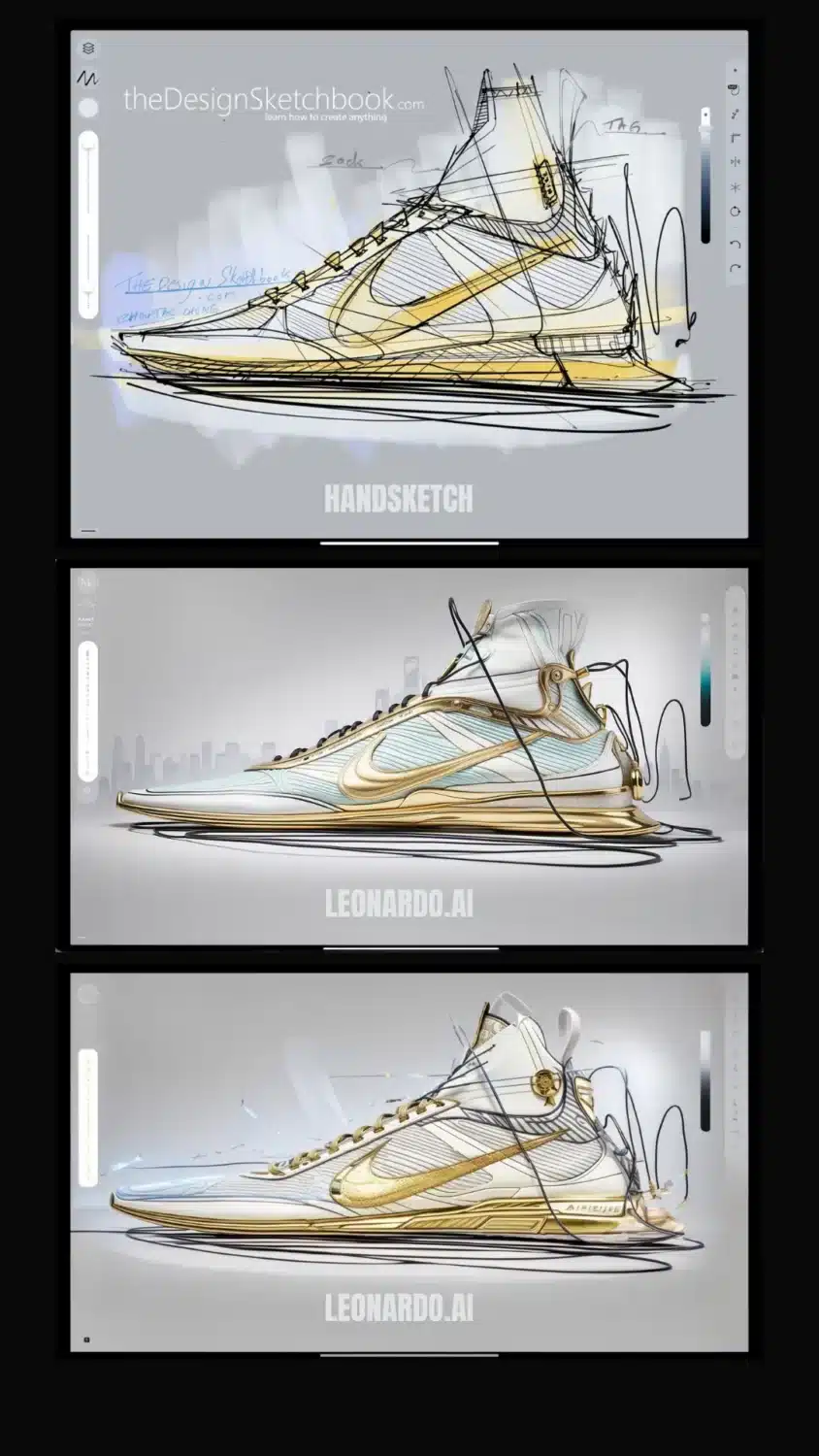
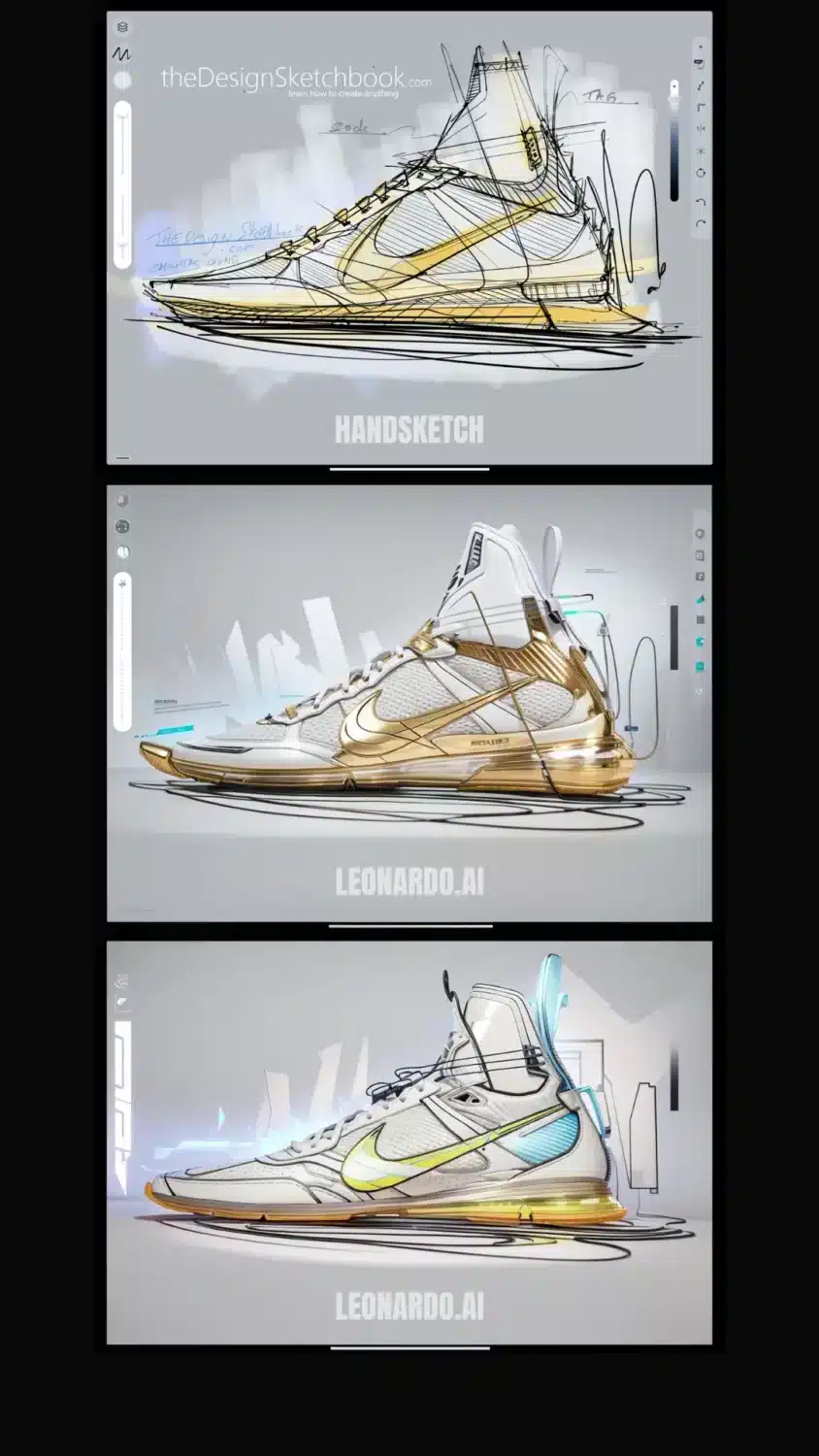
Below is a more creative output.
I like the input of the Flyknit material from Nike.
The color palette came out very soft with this pastel combination.

Rendering my Nike shoe sketch with Newarc.ai
I am very impressed by Artificial intelligence software that helps designers to render fast and easily.
You can decide how relevant you want your render to your original sketch.
If you switch to a more creative interpretation, you can come up with many more ideas!
I invite you to download it, and make a try!
Other AI rendering software for designers:
- https://newarc.ai/?via=chou-tac (Affiliate link)
- https://app.vizcom.ai
Cheers,
Chou-Tac

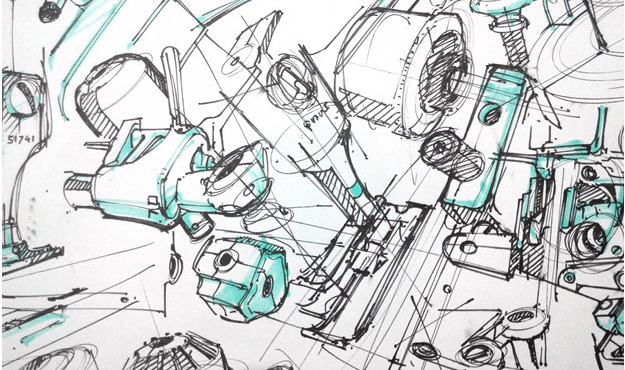
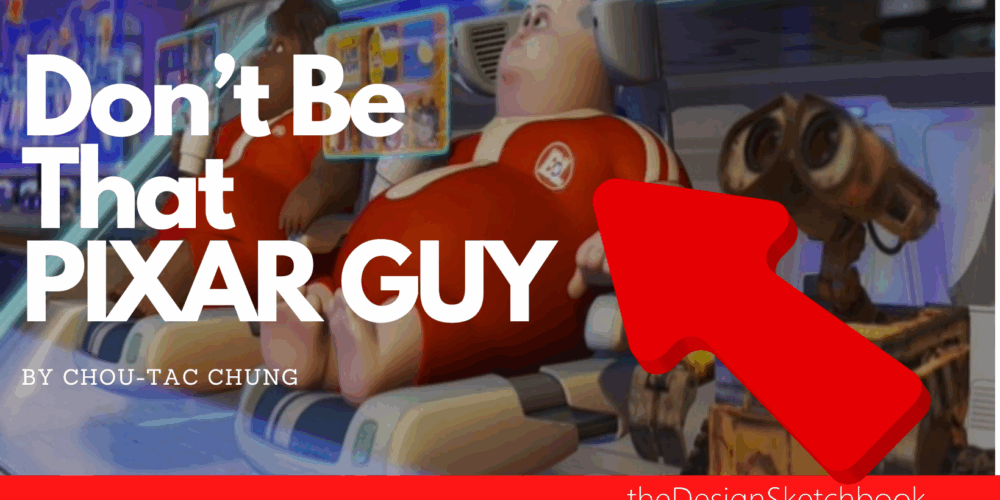
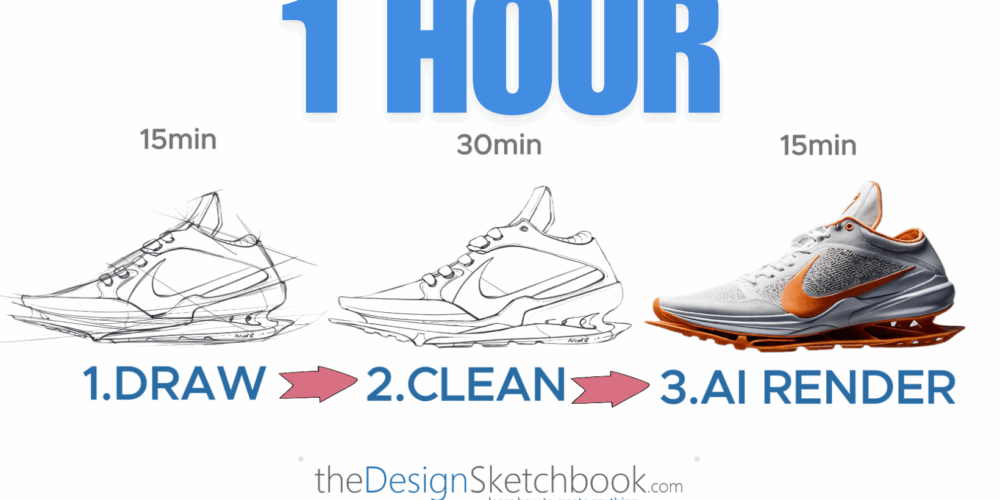
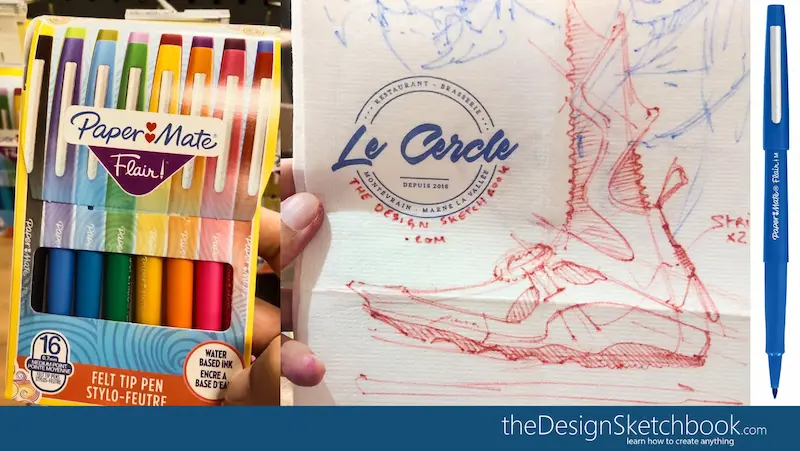
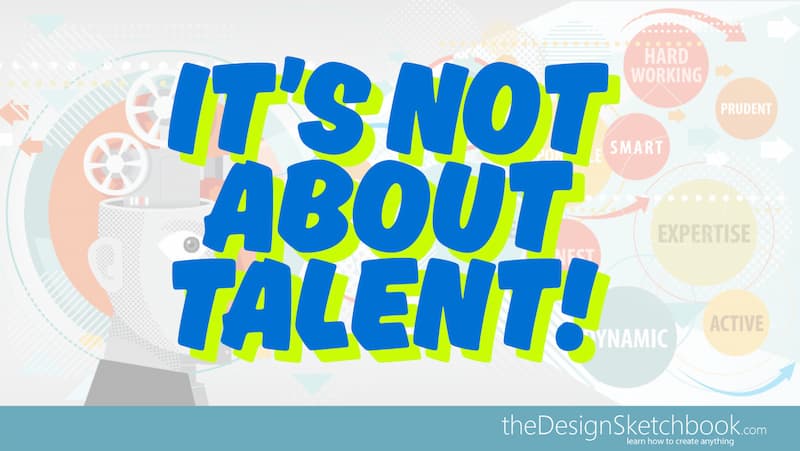
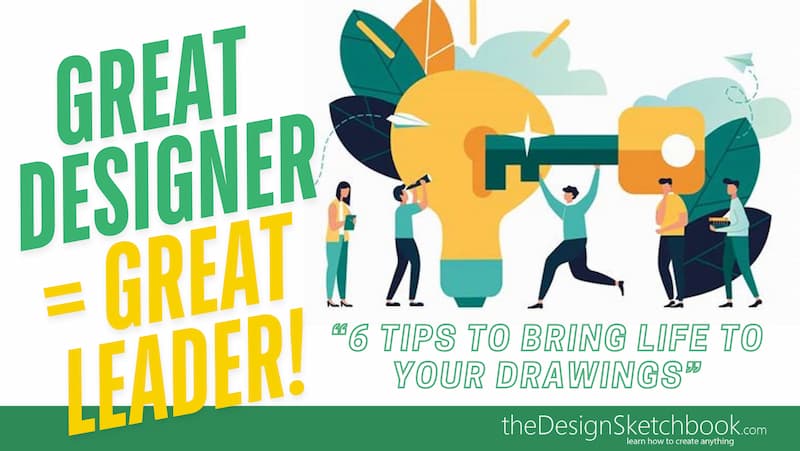
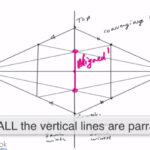


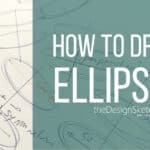
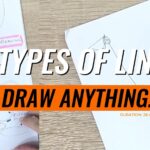
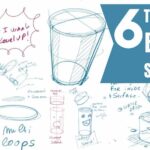


Dear Chou-Tac,
Thank you very much for your tutorials!
Could you help me, please?
I have tried to open this page, but I couldn’t.
Thank you in advance!
Gergely
Hello Gergely,
My pleasure, glad you enjoy the design sketching tutorial with Sketcha.
I see their website is pending. You may instead have a look here: https://apps.apple.com/us/app/sketcha/id1248792557
It is the app page on Applestore.
Chou-Tac