This article is not a Wacom Cintiq 22 HD review trying to give a mark to the product. It’s just a share of my first impression and real experience with the digital tablet. You will see the plus and minus I met as a new Cintiq user who wondered for pretty long if I should buy a Wacom Cintiq.
Cintiq 22 HD or 24 HD?
Two different formats. XL or XXL?
The Cintiq 22 FULL HD is the digital tablet I started to target.
Then I saw the 24HD Touch for sale, second hand at Singapore.gumtree.sg at a similar price.
It was worth considering both.
I asked opinion to my friend Adrien Wira, designer at Adidas about which tablet would fit me better.
He owns the Cintiq 22HD, saw people using the 24HD and he especially knows the way I sketch (as we were classmates for 4 years at CREAPOLE-ESDI Design school in Paris).

Adrien warmly advised me the 22HD as:
- It’s much easier to maneuver.
- You can rotate the screen.
The 24HD is awesome but really big and heavy (40kg). Also, its adjustable stand doesn’t allow rotation.
We concluded that getting the 24HD was like buying a luxury Porsche that would be hard to control.
The day after I went to an IT shopping mall to look for trying these 2 digital tablets.
Touch or no touch?
I had to choose between two versions of the tablet: a Touch and non Touch. Take note that the Touch version is about 15% more expensive! It makes the Cintiq like a big Ipad.
You can Zoom in and out with your fingers, make also a keyboard appears and type on the screen.
However, according to Adrien, it is really common with the Touch version to have a conflict between the palm recognition and the pen.
It means your palm would accidentally draw on your canvas.
Kind of irritating. Why pay more for an option I might deactivate?

Buying the expo model?
The IT shop I went to gave me an offer. The price of the 22HD Touch EXPO model for cheaper than a NEW 22HD without Touch. Plus, I wouldn’t need to wait for him to order a new one. I could bring back home the graphic tablet immediately (any new Cintiq in Singapore needs to be preorder, there is no stock in any shop).
The expo model was out for 2 months in a non-crowded shop, but nobody bought it. I guess such material is pretty much for professionals.
The tablet was in great condition except for some fingerprint on it. Hehe. So I took the offer and bring back my new “20kg toy” at home with ”a banana smile”!!
FIRST IMPRESSIONS AFTER UNPACKED
I am super excited but also intimidated. Will I do a good usage of that machine? Time will tell. Cintiq or not Cintiq I aim to improve my skills. :)
Monster Size!
The tablet is wider than my shoulders. You rotate it like a truck steering.
My Asus EP121 vs the new Cintiq22HD.
Plan to get a Cintiq? Plan a big desk.
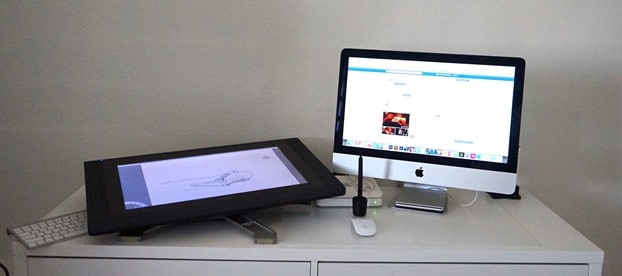
My desk being against the wall, the corner of the tablet was bumping it when I rotated it. So I shifted the desk of 15 cm from the wall.
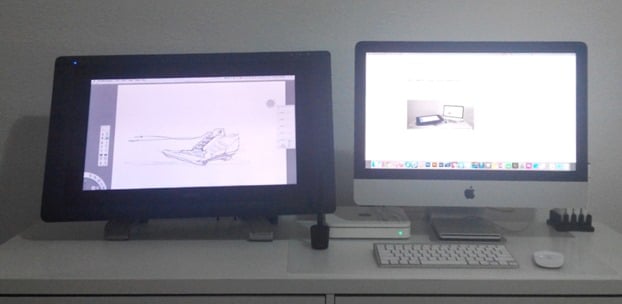
I recommend a deep and wide desk to set up your tablet and your computer. If you need to sketch on paper you can just put the Cintiq back in a vertical position.
The Cintiq 22HD in vertical position allows you to free some space for sketching on paper (Impossible with Cintiq 24HD).
DIGITAL PEN CALIBRATION
When you plug your tablet, you need to calibrate the pen to the screen. It was really easy, and relevant. And I always love the pen pressure sensitivity of Wacom’s products.
The Wacom Companion or my Asus tablet EP 121 tends to have a bug. The pointer getting further from the tip when you draw near the edges of the screen. This lack of precision was annoying. So I kept drawing only in the center.
With the Cintiq 22HD,
the digital pen calibration is perfect on 100% surface of the screen.
DRAWING LIKE PAPER FEELING


Wacom provides a set of nibs.
The felt nibs give a sensation closer to drawing on paper. However, it gets used with time, so you need to replace it once in a while.
Inclination and rotation of the tablet
Being used to Screen tablet, I thought I would adapt very fast to the Cintiq. But my first lines were clumsy. It gets better after a few hours of practice. Why?

I tried the tablet in multiple positions. I am not able today to draw with the vertical position. A small inclination bothers me. It happens that the 22HD can’t be fully horizontal. I need to practice some more for my arm to adapt to the new angles.
I am used to rotating the paper fast when I sketch. My previous tablet is portable so I could rotate the screen easily. Now, I feel more restricted in my movement. I can rotate the screen, but it is now an XL one.
To avoid drawing “like a contortionist”, I moved myself to my wheelchair to adjust my body position. Let’s see in the next few weeks how I will adapt better.
One of the main obstacles to progressing in the drawing is a bad posture.
UPDATE: I bought an ERGOTRON arm for my Cintiq. It’s like a mechanical arm that gives the free movement of the Cintiq.

The custom side buttons
Wacom added some side buttons. You can use them as a shortcut for your software. eg. Undo/redo, save.. any functions you need for Photoshop.
I thought it was a great idea but after testing them for a few hours, I have just deactivated the functions. Why? Because:
- I am so used to the keyboard shortcuts.
- Plus there are not enough buttons to cover the 12 main keyboard shortcuts I use the most.
- I sometimes accidentally press a button while manipulating the tablet.

I feel lucky. Most of the shortcuts I use for Photoshop is on the left side of the keyboard.
- Left side: I use the letters C, V, B, N, S, T, A, Z, F, D, TAB.
- Right side, I only use 3 shortcuts: I, +, -.
I recommend you guys to practice Photoshop and Illustrator with the shortcuts. It won’t be natural at the start for sure! But in my opinion, it’s worth it. You will save a lot of time.
Conclusion about the touch option

It is quite smart. However, I felt that it is not as reactive as I wish when I want to zoom in or out. It is not as good as Ipad.
I feel kind of excited having a much bigger digital workspace. Today is Day 1, I notice that I have lost in fluidity, the flexibility of movement, and speed. It is not as intuitive as I thought at the start. I am switching from the 13″ to 22″. I need to continue to practice more at it and get familiar with this wonderful machine. : )
If you already a Cintiq user, please let me know about your experience.
Feel free to leave a comment!




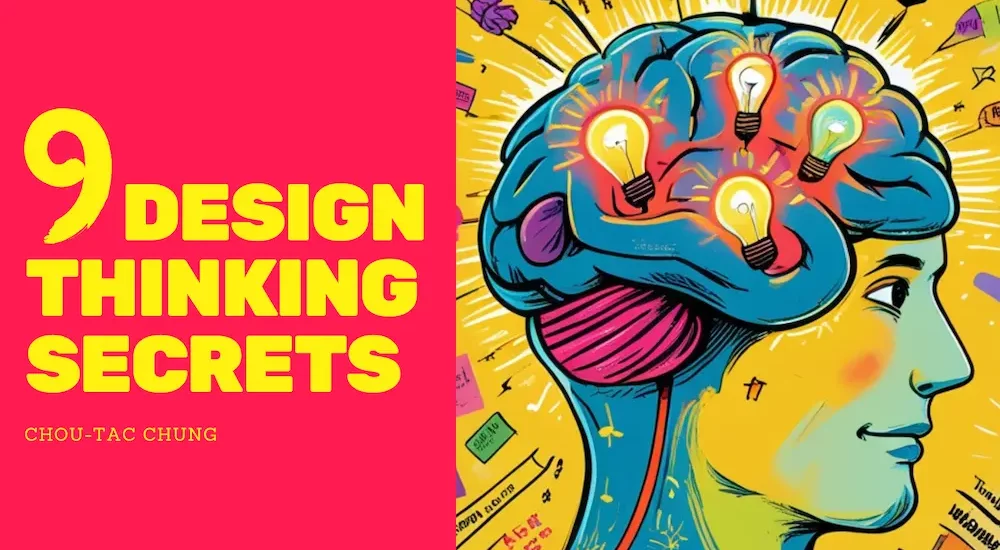
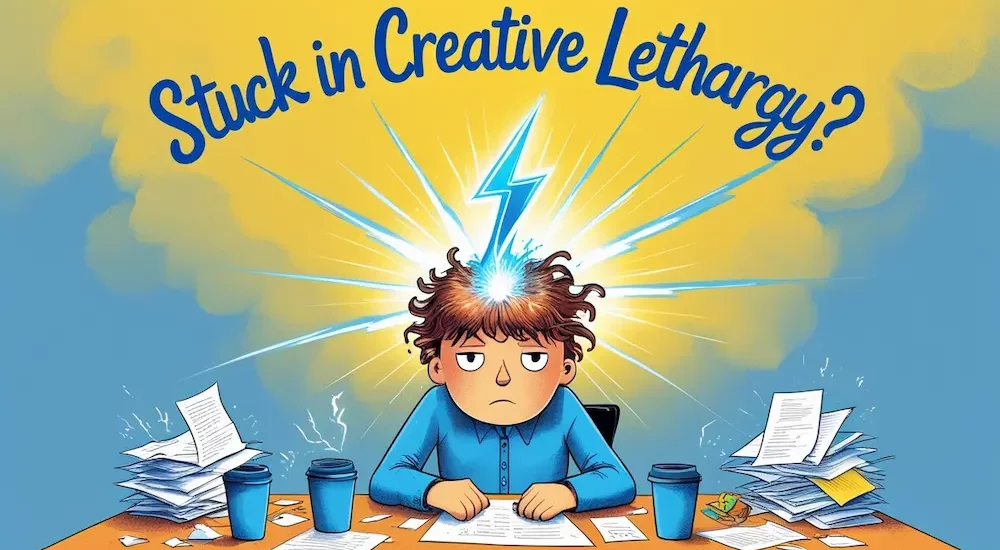




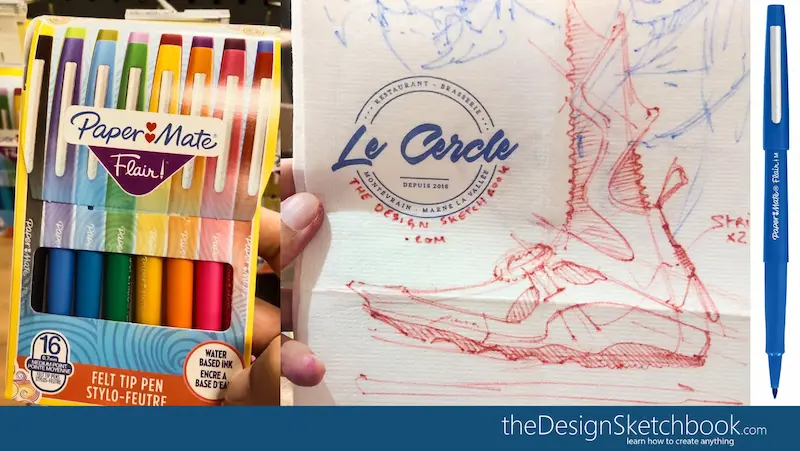
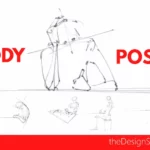
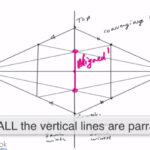
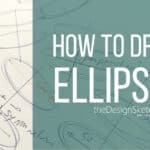
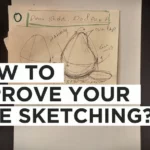

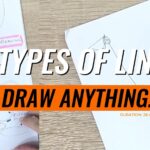
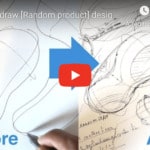


Hi I’m on my second 22HD and have been using it for about 8 years and love it except for the stand. I really wish they had brought one out similar to the 24” model.
[…] I see some of you guys having schools providing a Computer lab full of Wacom Cintiq! My gosh! I can’t hide that I am super impressed. Lucky boys and […]
You probably wrote this years ago, I just came across it and loved reading about your impressions. I was just like you when I first unboxed my 21UX back in 2010, it was to this day the best purchase I ever made, it paid itself off the very next weekend with a tvc job. I then bought the 12inch for backup, then a Companion 4 years later… that guy lasted 9 years. I’m now on the Mobile Studio Pro, once again looking for a big cat, the 22 but sadly they don’t make them with the swivel stand anymore like yours (and my 21UX) was. No side buttons either, the whole thing looks rather watered down but 13in is feeling too small for some jobs… Wacom has been a magnificent co-worker of mine, without these tablets, I wouldn’t be where I am today.
Hey Eric,
Congrats on paying off your tablet.
The 21UX in 2010 was about 3000$.
My classmate used to take a loan to buy it.
I somehow think that was the best tablet till nowadays.
The format and the rotative stand make it user-friendly.
The companion was a disaster from what I saw from the review.
Heaty, heavy, the nib has some gap with the cursor near the screen edges… I can’t tell from which version they made it right.
From that day, my blind admiration for Wacom fell from the mountain. : P
Then my 22in tablet stopped working properly.
It randomly switched off, and randomly accepted to turn on back.
I gave up and retire it on my cupboard.
I do not know much about the Mobile Studio Pro, looks great!
I now switched to the Samsung Galaxy Book Pro 360 computer tablet 16inch.
https://www.samsung.com/global/galaxy/galaxy-book3-pro-360/
I make sure to draw on a desk mat, so I can rotate it.
Thank you for sharing your experience with Wacom.
It is true we got a sentimental value with the brand.
I discovered them for the first time with the Graphire II, where I used to tape a sheet of paper on the it to get that paper feel when I draw. :)
Thank you for providing such valuable content, it’s really appreciated! Keep up the great work.
I am trying to choose between wacom cintiq 22 and xppen pro 22r pro.
I have seen comparison ( https://pctechtest.com/wacom-cintiq-22-vs-xppen-artist-22r-pro ) between them but i am still confused between these two.
xp-pen seems have more features but wacom is marketed for its durability, precision.
which one is better? Please help me out selecting between these two.
Hi Zhu Jiang,
I can’t tell which one to choose since I never experimented drawing with the XP-Pen. But I could share with you some insights that hopefully can help you better choose for your needs.
For me, Wacom was the ultimate brand for durability and performance. I would blindly choose Wacom. (Like how Apple lovers do with Apple products)
But for the last few years, Wacom products have become dubious to me… I saw the Companion Wacom was not very well made. I was shocked…
While my Wacom 13 seems indestructible,
my Wacom 22 passed away last year.
Not all tablets are equally resistant.
For some reason, my tablet 22 randomly shut off, and I needed to press the button ON for an unknown number till the tablet woke up. Very frustrating.
I didn’t succeed in figuring out how to repair it.
Maybe it is a 2$ cost repair, but I don’t know how to fix it.
Even though Wacom still produces great products,
I do not see them anymore as the MUST-HAVE brand.
So do not feel guilty or insecure if you do not choose them.
Competitors’ brands such as HUION or XP-PEN, Samsung Pro Note Book, Microsoft Surface, come out with more novelties and updates for most of them, more affordable prices.
However, I never tried Huion or XP-Pen before. And I wish I would :)
I can’t tell if the XP PEN tablet is more durable.
But if the budget matters, you may consider XP-PEN.
The number one criteria in my opinion you need to double-check is:
– If the nib of the pen has a little gap with the brush, and if it lags or not.
About the pressure sensitivity, the numbers do not matter to me.
At that level of number, any of these will do. I started with 512 or 1024 pressure sensitivity with the first Wacom Graphire tablet, and I do not feel any difference…
I believe the race for the highest pressure sensitivity level is a marketing trick.
As for the tilt option, I personally do not use it.
And it actually annoys me when it activates by accident.
See your personal preference.
For the touch option, it is up to you.
I did have the TOUCH available on My Wacom 22, but I deactivated it.
The palm conflict was bothering me.
Also, I am used to drawing with a keyboard on my left hand to use the shortcuts.
On that point, this is up to you also. Keyboards offer all shortcuts available, and you can type your text if needed.
If you do not use a lot of shortcuts, or do not need to type a lot of text,
the side buttons on XP-PEN may be useful to you.
I see in your comparison that the XP-Pen has 20 buttons.
That is cool, but you may just use half of these.
If you are right-handed, that hand will be busy drawing, while the left hand will use the shortcuts.
Vice versa.
For color performance, if you do not create Graphic design projects for clients, you may ask yourself if that accuracy is important to you.
Sometimes, tablets or computers offer super high color grading technology that a minority of people would need only. Yes, it is great, but it elevates the price for all.
If color grading is not a must-have for you, a cheaper option is welcome.
(Not everyone needs or desire a Ferrari)
For the extra nibs, I don’t know why they give so many because they never get damaged drawing on the glass surface.
It becomes interesting if they give you different types of nibs made of Felt material. These are great for a paper feeling and need to be replaced after a while.
For the glove, that is good to avoid palm conflict and get a smooth movement of your hand on the screen surface.
Hooo, I saw the price difference at the end of the article.
If it was me, I hope I could try the XP-pen tablet.
I believe I would choose the XP-Pen for that price.
If after a few years, hypothetically, if my XP pen tablet shut down, I could still buy another one to reach the Wacom tablet price.
Plus, at that time, the market price of tablets might drop, and you could have an opportunity to buy a newer and better tablet eventually.
Number 1 homework is:
Does XP-pen have a pleasant and reliable experience when you draw with it?
If yes, I would go for it!
I am not too worried about the other criteria for the XP-Pen.
But if you have a big budget, and love the beautiful design of Wacom, then you may consider that one – and double-check if there are any users disappointed by the durability of that tablet on Reddit for example.
While I am less demanding on the durability of the XP-Pen (That may have amazing durability, I do not know), I would be really picky for the Wacom choice due to the higher price and their brand status.
Hope it helps!
Great article, thanks so much for sharing your knowledge!
I was looking to get a screen tablet, but only really knew about the Wacom and was hesitant because of the price of the Cintiqs, but the XP-Pen Artist series display tablet really interested me.
so I got a XP-Pen Artist 22 (2nd Generation) graphic display 22″ and loved it! Use it daily for drawing. Great for beginners and kind of accurate with Photoshop. I think it is great.
Thank you for sharing Chris about the XP Pen tablet! :)
Hi I recently purchased a wacom pro 24. It is my first cintiq and im finding it very hard to adjust. It does not feel like paper at all to me and it just feels strange to draw on. Is this something you get used too or did I make a mistake.
Hello Andrew,
That is a very cool first Wacom tablet you have.
I had the chance to try it, and I personally went to choose the 21. Because you can rotate the screen while you draw. I like to get a similar feeling when I draw on paper and tablet as well.
Don’t worry, the Wacom 24 is still amazing. However, you will need more time to adapt to it.
The surface is huge and rotation is not possible.
It is more like a traditional painting format.
To get used to it, you will need to adapt your arm movement. I invite you to warm up with circles ellipses, straight lines… exercises you can find in the Designer Starter Kit.
Remember to move your whole arm and use the ghost drawing – move your elbow backward for circles and ellipses.
You may have the TOUCH option available.
I personally do not like it much on WACOM. It is not very responsive like iPad Pro. I have the TOUCH option on my tablet 21 and I decided to deactivate it.
Feel free to try to get your own opinion.
About the surface paper feel, try the felt nib. It is awesome :)
Another alternative to me if you can’t get used to it, it would be giving back the Wacom 24 and get a smaller one such as the 21 or 13 which is also great!
Hope it helps!
Cheers,
Chou-Tac
1.Recently Im wonderring that if it is worth to buy the Wacom DTHW1620H Mobile Studio Pro 16″ it that great?
2.and i saw one of them sold on Amazon. why this one so much cheaper than others.
https://www.amazon.com/Wacom-DTHW1620H-Mobile-Studio-Windows/dp/B01M5BBZ2E/ref=sr_1_1?s=electronics&ie=UTF8&qid=1492843947&sr=1-1&keywords=wacom+mobile+studio+pro
3.I dont wanna connect to a Computer to use it. Or I just have to suffer >_<
Dear Chou-Tac~~~ can u give me some suggestion?
Hello John,
I did not had the chance to try it yet. However from what I saw from artist reviews on Youtube, it seams solving most of the big issues its predecessors have (Wacom Companion).
I did tried to sketch on the Wacom Companion, and it was really decceiving.
Anyway, this version seams to be great, I would highly recommend you to make a try !
Make sure the pen is not jittering, no lag when you use a big brush on Photoshop, that your nib and cursor are matching with precision, and there is no big gap appearing when you nib goes on the side of your screen.
The extra thing is make sure the battery life is enough for you. To me it’s still too low. I wish having a tablet I could bring all day without charging. Note that the charger seams not too big, still pretty ok to carry.
If you need portability, I may consider the 13″ though.
Cheers,
Chou-Tac
thannnnnnnnnnnks Chou~Tac~
that really help a lot!
im wondering where i can try it in Singapore~its hard to find.
And i wanna the 16″ because i can ues it all the time i think?
if the DTHW1620H doesnt work out , maybe i will wait,just uesing my wacom intuos.
the Cintiq 22HD seems too big for me?
how u feel about it as uesing for sometime?
Yeah, it’s super tough to find places where you can try Wacom tablet in Singapore.
I used to go tu Funan before. This is where I bought my 22HD.
As you might know, Funan is not like before anymore.
To me the 22HD is very big.I use it with an Ergotron arm.
Actually I am even considering selling it to get the Mobile Studio Pro 16″ instead.
I am going to buy the 22D or 22D Touch for my daughter and was thinking the latter. The review on the touch are not great though- screen issues, etc. Any feedback on which way to go? Thank you!
Hello Renau,
I never heard about issue with the screen because of the Touch.
My Wacom Cintiq 22HD has the touch, and I personally never use this function. I simply deactivated it. It’s actually working very well, but it happens I do palm conflict sometime, and it irritates me hehe. (Even though I am a pretty zen person)
It’s to me just a question of being used to it, and I have been personally trained using Photoshop or other softwares with the left hand on the keyboard to get all the shortcuts I need.
If your daughter is already an experienced user of Photoshop, I would recommend her to use the keyboard. Otherwise, she can start training with the Touch, it is a great function for zoom in and rotate the Canvas. :)
Hope it helps !
Cheers,
Chou-Tac
Bonjour Chou-Tac,
I just bought my very first graphics tablet. It’s a second hand 21UX (2nd gen). It bigger than I thought! I really didn’t sketch much on A3, so it looks so big. But actually it feels natural, and having all that extra space on the tablet is great.
I’m just learning my way around Sketchbook Pro. I just focusing a lot more on my sketching skills, and hope that developing sketching skills on paper and tablet will make me a more valuable industrial designer.
How are you going along with yours after 2 years?
Hey Peter,
I believe you made a great choice for your Wacom graphic tablet as the 21 is to me a better size than the 22 which is a even bigger.
The Wacom 21 is easier to rotate, so the feel get more natural to me. :)
Thank you very much for so informative topic
I am going to buy one at the same 22 H and it is a very important for me to know your opinion
Thanks again
Awesome, enjoy your new Wacom tablet 22HD! :)
It’s gonna be fun :)
Nice post, very useful!
Hey! Glad you came visit the blog and that you dowloaded the Kit. Anytime, let me know about your progress. I am sure your skills will be back very soon. Thanks again for selling me the Cintiq. Sure I do like it. – From the buyer of the 22 HD. ;)
That fast u r back n start using it, I am Happy that you like it…
Just DL theDesignerStarterKit, long time never draw, hope can start up soon…
fr the Seller of 22HD :)