If you often wonder what to draw,
today, let’s look at a 4 steps tutorial that will help you draw anything in 3D!
It’s perfect training for those who face the Malediction of the Blank page, where you may face these challenges:
- No inspiration, no ideas
- Even if you have ideas, you can’t visualize them on paper.
- So you feel paralyzed and end up doing something else than drawing… e.g. Counting your pens.
The [Random Product] Drawing Technique in video
When I had to draw things I was not familiar with at school, I “spaced out”.
I was kind of trapped in a loop:
I felt difficult to draw anything looking for ideas,
while I even didn’t know what to draw…
What helped me to unlock that situation was to start drawing with references.
My memory of forms was just too weak.
So I started to observe things with more focus, and sketch them! (Looking is definitely not enough.)
But the first thing I needed to work on was my ego.
I had to put it aside and accept that I can’t create better
if I don’t steal more from the past,
that is just the real world.
For this tutorial, I divided the process into a step-by-step approach
to help you better draw in volume.
There are multiple benefits to the Random Product technique:
- You improve the quality of lines
- Your vision in 3D is more reactive
- Provoke more Happy accident (create new shapes randomly)
- Practice your memory of forms
- And let your ideas flow faster and better.
The idea here is to create [Random products] to train your observation
and sketching skills – without caring much about the real benefits of the product.
We don’t need your product to be working.
So the trick here is to combine details taken from multiple hardware,
to import them, and give a look at a product to your sketches.
No more flat drawing!
With this exercise, you start drawing without the complexity of “What if my product doesn’t work”.
I would like you to focus here on researching new shapes in volume.
Observe hardware that surrounds you,
identify the details and “Drag & Drop” these elements to your sketches, and feel free to modify them.
Draw anything!
To get a professional sketch,
here are 3 major types of details to pick up from:
- Industrial details: Screw, joints, cables, grooves…
- Functional details: Power cords, button, tab, icons…
- Commercial details: Logo, barcode, product specification, illustration…
Note: I recommend you to watch the video about How to draw with Contour lines first – for a good start of our today product drawing technique.
Step 1 Draw random shapes.
Fill your paper with a few random shapes.
Step 2 Draw the contour lines
Even if these shapes are flat, play with the contour lines to give them a 3D volume appearance. Try to represent it with a minimum of lines.
Step 3 Draw more contour lines
To give more definition to your shapes, add more contour lines.
Step 4 Add details
You don’t care much about the “real” functions, you just try to assemble different details together to make your shape looks like a product. Details will bring life to your shape.
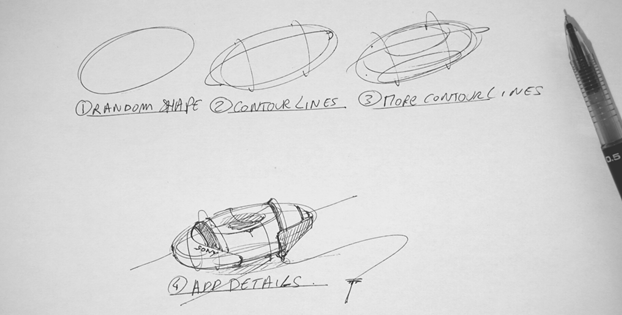
I have no idea what is this product for, but it looks like a product.
Assignment of the day:
Take a few objects around you such as phone, mp3 players, mouse, camera, kitchenware…Observe all the details from different angles and practice the “Random product” challenge.


Observe the details – such as grooves, buttons, icons, thickness… then drag & drop them in your sketches.
TIP
”For whom enjoy Concept art, go ahead !”
There are a lot of shapes to explore there. Remember to take reference from the real world. Do not only take from other artist artworks. Always go back to the source.
>> TIP 88 Study mechanical pieces for credible concept art engines.
Explore Designer’s work
Feel free to explore designers you like.
You may explore Marc Newson, Karim Rashid, Christophe Pillet… and so many others who are awesome sources of inspiration! The designers’ style you decide to follow will help you build your own.
What will come in your brain, will come out from your pen.
Keep practicing drawing the smart way, so you get results fast:
- Your next projects will naturally get better by activating your memory of forms.
- You will be able to visualize multiple alternatives of shapes – even before putting your pen tip on paper yet.
- You will find the solution faster, struggle less, and enjoy more!
Have fun!
And let me know how it goes. 🙂
I add extra pictures below to have a closer look at the result.




If you want to make your first steps in drawing, I invite you to download the Designer Starter Kit to start learning with the basics of perspective step-by-step.
The Designer Starter Kit exercises in 6 videos:
- How to draw straight lines
- How to draw a perfect square
- How to draw awesome circles
- How to sharpen your sense of proportion
- How to draw a cube with 1 point perspective
- How to draw a cube with 2 points perspective
Once again, these videos are linked to the Designer Starter Kit.
To enjoy the series of tutorials better, I recommend you guys to download it first.
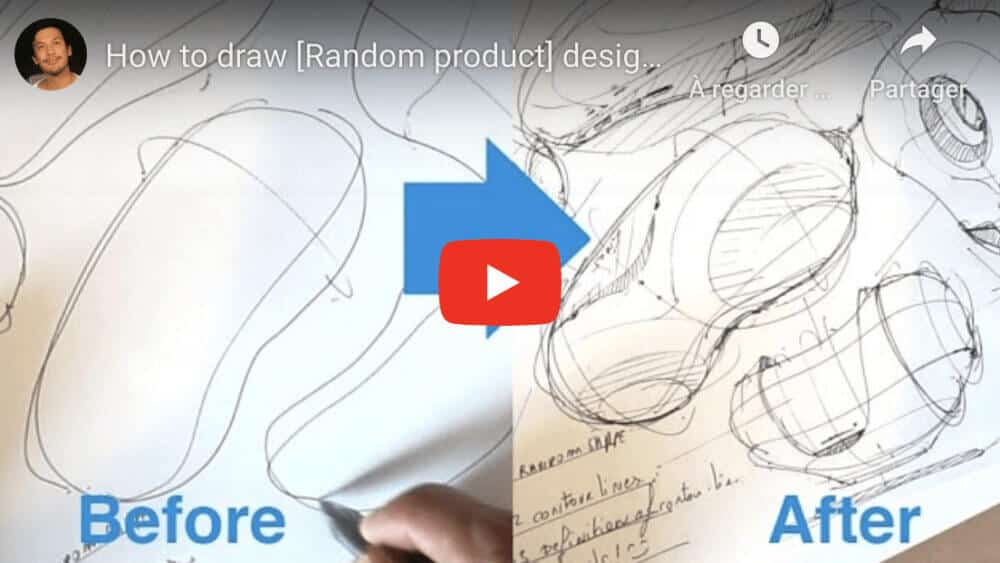

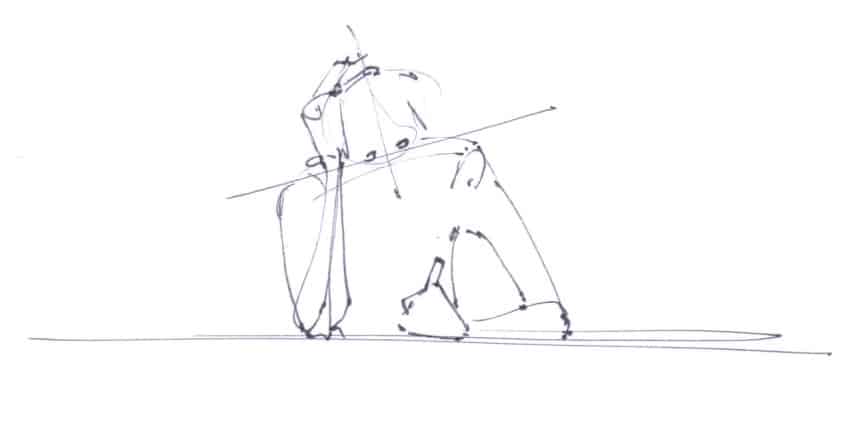
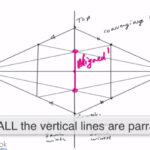


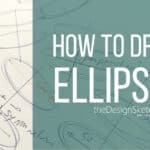
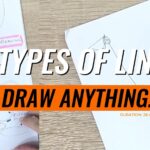
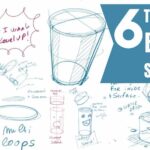


Hello Chou-Tac
I m glad to talk to you.I want help form your side.Your system have sent me design sketchbook up to 3 part but I cant even download a single part of your design sketchbooks because in region of India internet speed is really slow so Amazon port for downloading open just few minute then In that interval is difficult to download.If you dont mind could you send all part of design sketchbooks on my mail vvirsa@gmail.com. I appreciate your website content and efforts for society of free learning
Regards
Amritpal Singh
Hi, your videos are very helpful. But the music is awful and too loud. Especially this one. But thanks for your great work. Cwe
Hey thanks Cris !
It’s true when we record our own voice, the music doesn’t looks so loud.
Will definitely fix that for future video tutorials 🙂
Have a nice day !